Track and Manage Your File Transfers with MASV for Microsoft Teams
Receive instant Teams notifications when anyone on your team sends or receives files.
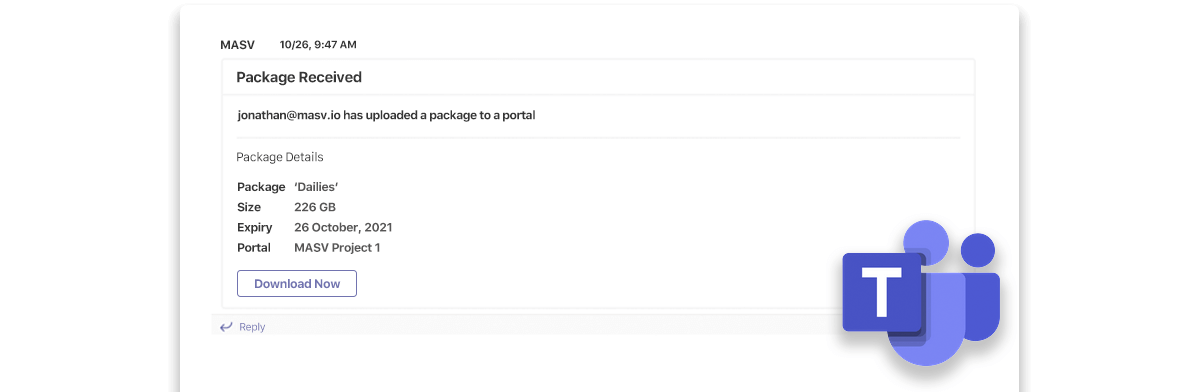
Effortlessly Manage File Transfers from Microsoft Teams
You and your channel members will be notified when packages have been uploaded or downloaded to your MASV Portal or cloud storage with configurable notifications in Microsoft Teams.
Download packages directly from your Teams account with the click of a button.
See Transfer Details without Leaving Teams
See all critical package details from within Teams, including the package name and size, and the sender’s name.
Get Real-Time Notifications when Users Join Your MASV Team
Whenever a new user joins your MASV team, you’ll be notified via the Microsoft Teams channel, making it easier to keep track of who’s coming and going.
Download MASV Portal Deliveries Directly from Teams
Portal deliveries can be downloaded by anyone on your team without even leaving Teams
“It’s just super straightforward, and we don’t have to spend time troubleshooting or working with clients on how to actually transfer files.”
Connecting MASV to Microsoft Teams is Easy
- Download and install the MASV for Teams application (this will initiate a zip file download)
- Log in to your Microsoft Teams accounts and browse to the Apps page, then click “Upload a custom app” and select “Upload for my org”
- Upload the MASV_MS_Teams_1_0_0.zip file you downloaded in step 1
- You will now see the MASV app listed under “Built for your org” in Teams. Click on the card to open a details window.
- Here, install the MASV connector app to your team and select the channel you want to add it to.
- Configure the application by logging into your MASV account and selecting the team you want to connect.
That’s it! Your MASV Team is now connected to Microsoft Teams and activity messages will be posted to your channel. For further instructions on configuring your integration and troubleshooting, refer to the support documentation.